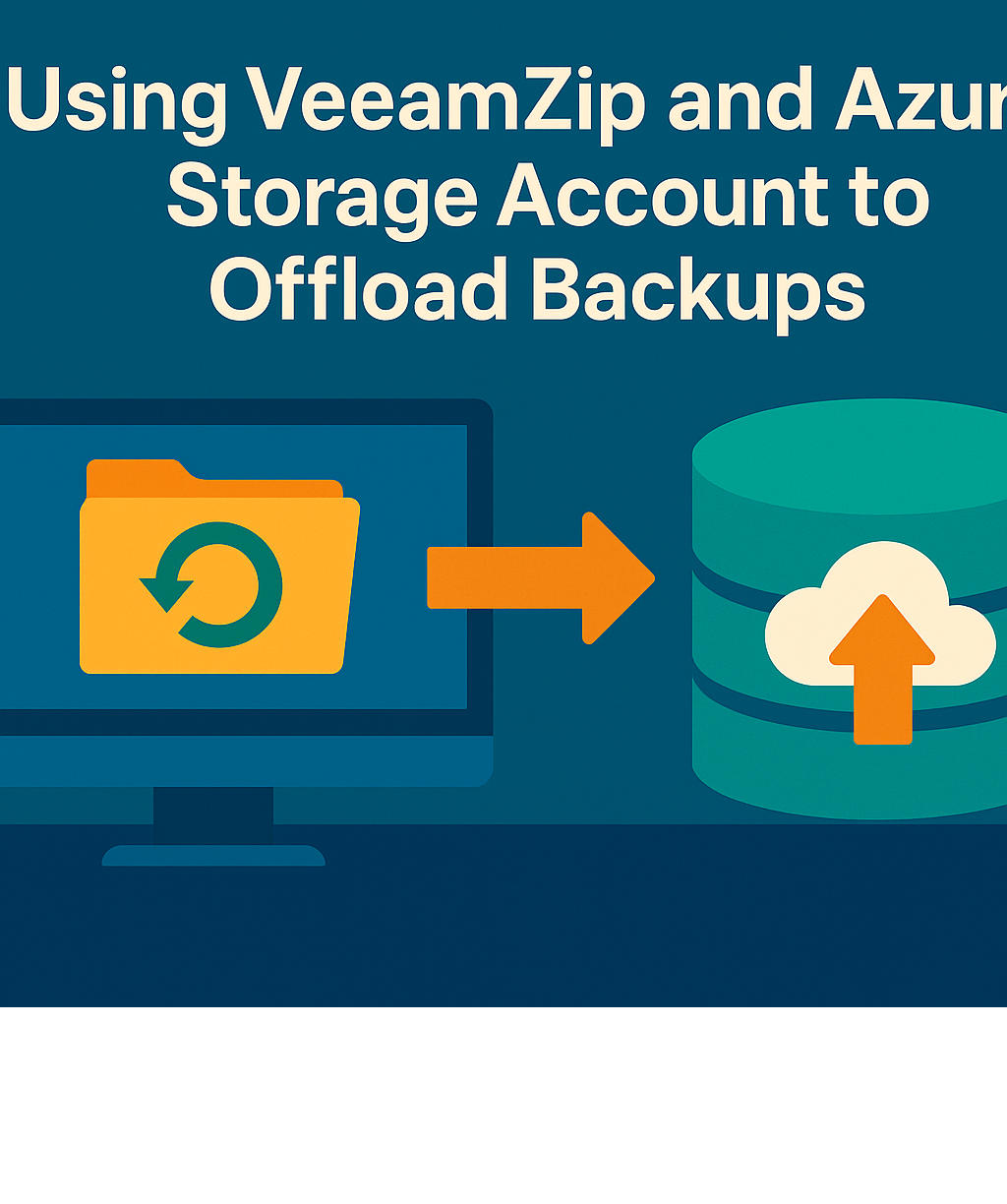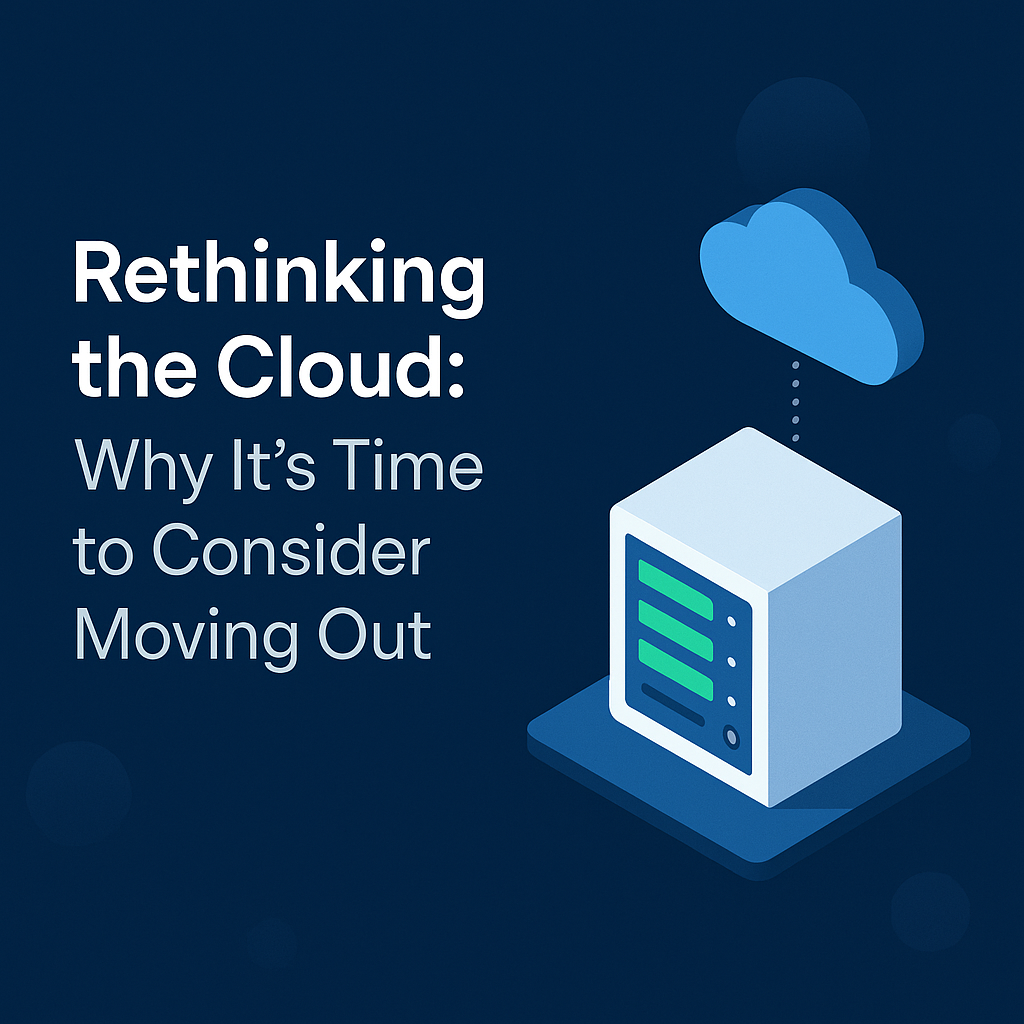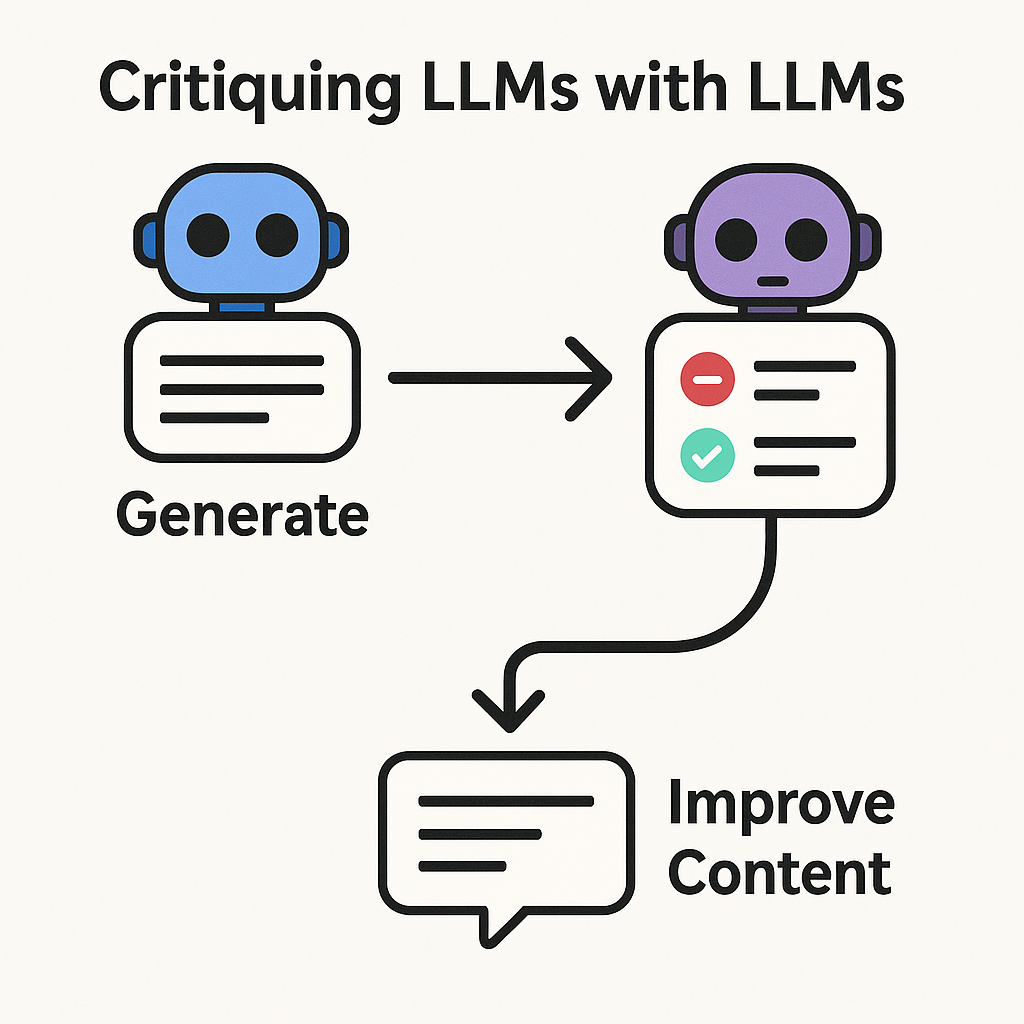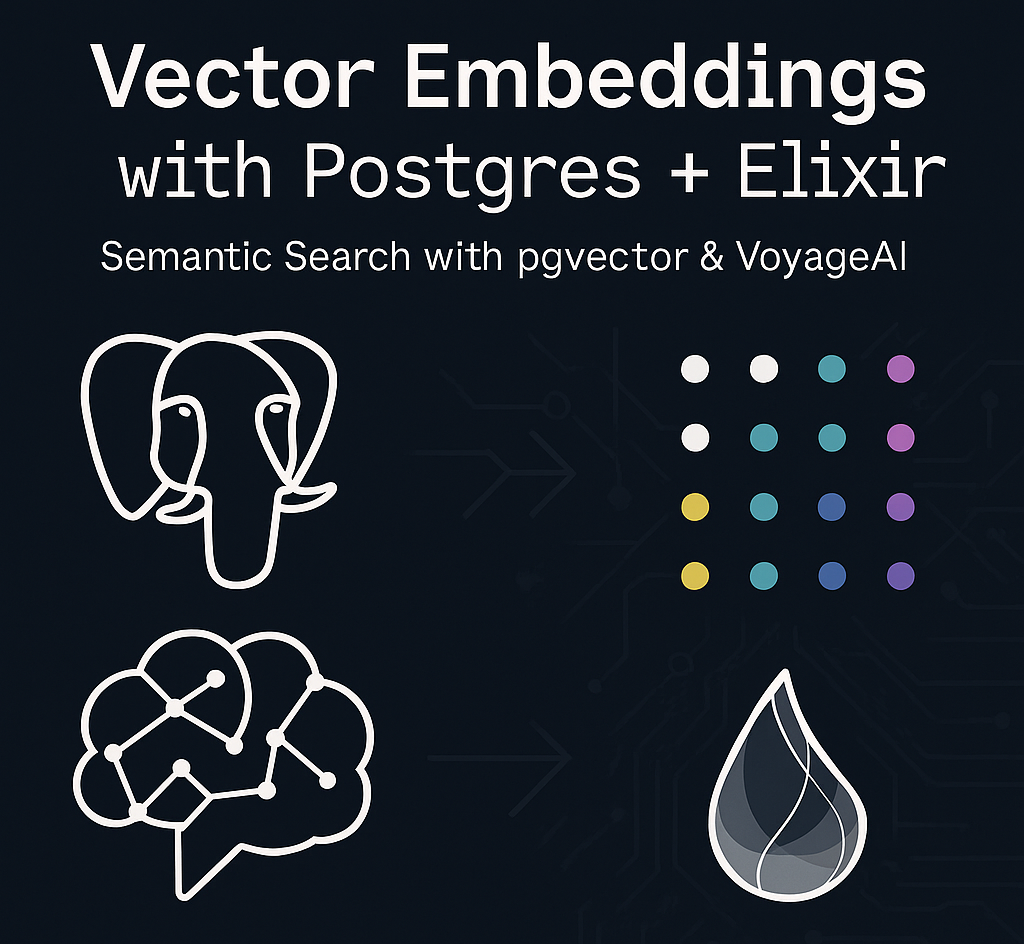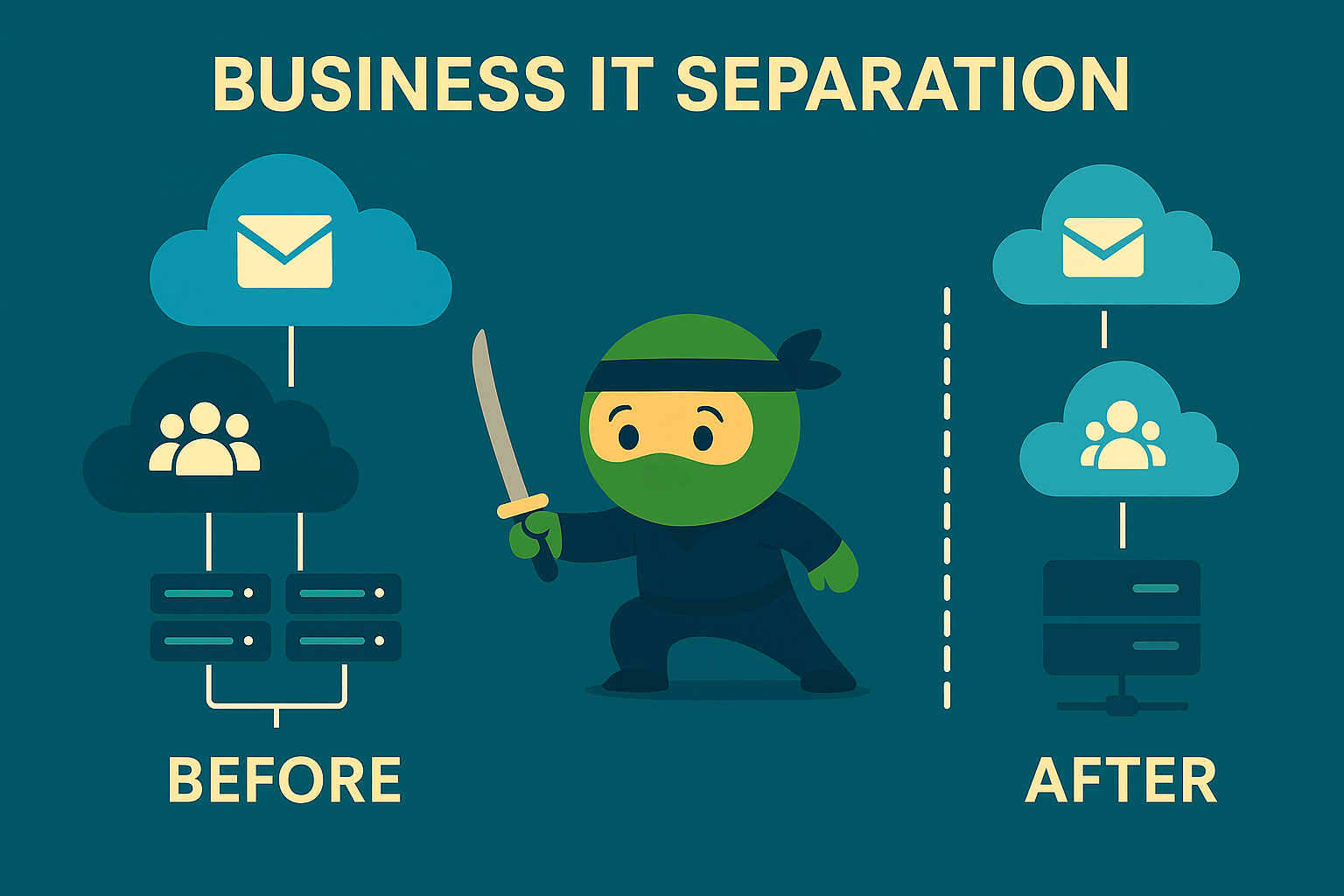For those of us who’ve been in IT for awhile, we know traditionally the standard method of storing backups have been via tapes or a NAS/SAN. Some of the headaches we’ve experienced using these methods were hardware failures, longer RTO (recovery time objectives) when needing to recall tapes from offsite storage, having to replace corrupt disks and rebuild our RAID. After years of dealing with these headaches, we developed a more automated way to generate Veeam backups and store them in Azure Storage Accounts. The benefits you gain from using this method is the redundancy, reliability, and availability of Microsoft’s Azure infrastructure. We can also utilize Azure’s Cold/Archive storage prices to ensure we’re being cost conscious. The reason we’re only storing VeeamZip full backups is because we’ve determined that our incremental backups should stay locally for faster RTO in cases where we need to roll back due to server updates or catastrophic data loss. We’ve found that storing 14 days of incremental backups was the “sweet spot” for readily available restores, and VeeamZips full backups were performed on a weekly basis, utilizing Azure Storage Account’s Lifecycle Management to retain 4 weeks, 12 months, and 3 years of backups. In this article, we’ll go over all the prerequisite infrastructure required to utilize Azure as well as provide scripts to help you automate this process.
Tools Needed
- Azure Storage Account
- Veeam
- PowerShell
The first thing you’re going to need is an Azure Storage Account where you’ll be storing the VeeamZip backups. To do this, you’ll need to either be a Contributor or Owner of the Subscription.
- Navigate to https://portal.azure.com
- In the search bar, search for Storage Accounts.
- Click Create.
- Depending on your backup objectives, you’ll need to determine the level of redundancy necessary for the data being backed up. The more redundant the storage, the more expensive.
- If you want to restrict access to the data, you can do so in the Networking section. Best practice would be to limit access to the storage account to the Public IP of where your Veeam server is currently being hosted. Keep in mind the only times you should be accessing this Storage Account is to perform backups or to retrieve backups to restore from Veeam.
- Once you’ve created your Storage Account, you’ll need to create a container to store the backups.